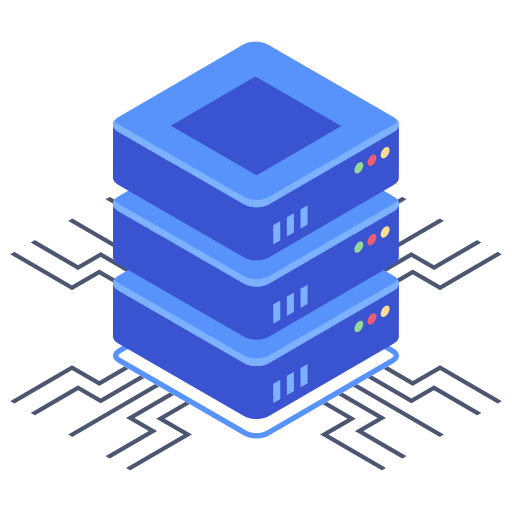Successfully pointing your domain to your Bluehost hosting account is crucial for your website’s online presence. This process, while initially seeming complex, is straightforward with a methodical approach. Understanding DNS settings and domain management are key; once you grasp these fundamentals, the process becomes remarkably simple and you’ll be able to get your site live quickly. This guide provides a step-by-step walkthrough, ensuring even beginners can confidently navigate the process. I’ll give you clear instructions along with answers to common questions to ensure you have a smooth and successful experience.
Understanding DNS Records and Their Role
Before we dive into the specifics of pointing your domain to Bluehost, let’s clarify the role of DNS records. DNS, or Domain Name System, acts as an internet’s phonebook. It translates human-readable domain names (like example.com) into machine-readable IP addresses (like 192.0.2.1), which computers use to locate and connect to websites. Several types of DNS records are crucial for this process, but the most important ones for pointing your domain are the A record and the CNAME record. Understanding these is fundamental to success.
- A Record (Address Record): Maps your domain name or subdomain to an IP address. This record is essential for your website to be accessible.
- CNAME Record (Canonical Name Record): Points a domain or subdomain to another domain name. This is often used for subdomains like www.example.com, pointing it to your primary domain.
Accessing Your Domain Registrar and Bluehost’s Control Panel
The first step involves accessing two crucial locations: your domain registrar’s control panel and your Bluehost control panel. Your domain registrar is the company where you purchased your domain name (e.g., GoDaddy, Namecheap, Google Domains). Your Bluehost control panel manages your hosting account. You should already have login credentials for both. If you’re unsure where these are, check the emails associated with your purchases. My experience has shown that having these details easily accessible avoids delays.
Step-by-Step Guide to Pointing Your Domain to Bluehost
- Log in to your domain registrar’s account: Access the control panel for the company where you registered your domain.
- Locate your DNS settings: This is typically under sections titled “DNS Management,” “DNS Records,” or something similar. The exact wording varies between registrars.
- Find the DNS records section: Look for a place where you can modify existing records or add new ones. This often involves a table listing your current DNS records.
- Obtain your Bluehost nameservers: Log into your Bluehost account. Your nameservers should be discoverable within your account’s settings; there’s often a place identifying your nameservers.
- Update your nameservers: Replace your existing nameservers in your domain registrar’s DNS settings with the nameservers you obtained from Bluehost. This is usually a simple “replace” process.
- Update your A record (optional): While using nameservers usually handles this step, some users prefer to also update their A record. This involves adding an A record with your domain name towards Bluehost’s IP address.
- Save your changes: Carefully review your changes before saving them. Once saved, your domain registrar will begin propagating the changes.
- Propagation time: It takes time for the changes to fully propagate across the internet. This can take anywhere from a few minutes to 48 hours.
Troubleshooting and Common Issues
Sometimes, the process isn’t perfectly smooth. Here are some common issues and their solutions:
- My domain isn’t working after changing nameservers: Allow sufficient time for propagation. 24-48 hours is the usual timeframe. Check your registrar’s documentation if there are any troubleshooting tools.
- I only use a portion of my domain (e.g., mywebsite.example.com instead of example.com): You might need subdomain CNAME records to appropriately point to your Bluehost hosting. These are sometimes set up during the initial process.
- I’m receiving error messages: Pay close attention to error messages; they often provide valuable clues on the issue. If you’re stuck, double-check the nameservers are correctly entered and carefully review each step to ensure data is accurate.
Frequently Asked Questions
Q: How long does it take for my domain to point to Bluehost?
A: Propagation time varies but usually takes between a few minutes and 48 hours. Several factors can influence this, including your registrar and their DNS servers’ response time.
Q: What happens if I make a mistake?
A: Most registrars allow you to revert your DNS settings to a previous state, so if you err, you can usually quickly undo the changes and restart the process. It’s always advisable to note your previous configurations before making any alterations.
Q: Can I use a different domain registrar?
A: Yes, you’re free to use any domain registrar you prefer, as long as you correctly update your nameservers with the ones provided by Bluehost. The underlying process remains the same regardless of your registrar.
By following these steps and understanding the fundamentals of DNS records and domain management, you can successfully point your domain to your Bluehost account. Remember to always double-check your steps, and allow enough time for propagation. If you encounter any unforeseen difficulties, remember to consult the help resources provided by Bluehost and your domain registrar.