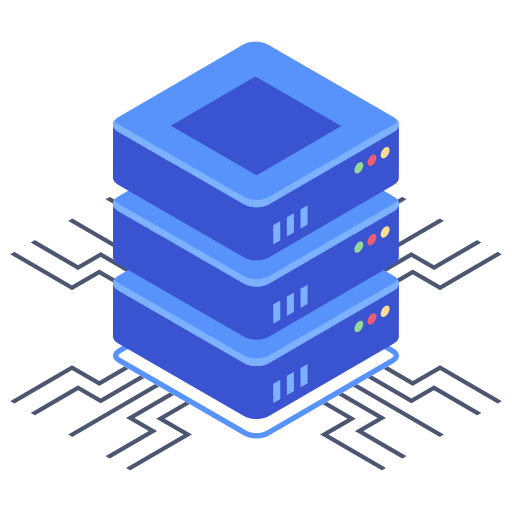Choosing a web hosting provider often involves navigating a sea of technical jargon and features. One term that frequently pops up is cPanel, a popular control panel used to manage web hosting accounts. If you’re considering Bluehost, a common question arises: Does Bluehost utilize cPanel? The answer, while seemingly straightforward, can be more nuanced than you might expect, and understanding the nuances is critical to ensuring a smooth and efficient hosting experience. This article will delve into the specifics of Bluehost’s control panel and empower you to confidently manage your website.
Understanding Bluehost’s Control Panel
Yes, Bluehost does indeed use cPanel. However, it’s important to note that Bluehost provides a custom-branded version, enhancing the user experience with a few tailored additions. This doesn’t mean core cPanel functionality is absent; instead, think of it as a streamlined experience built atop the robust cPanel foundation. This custom interface aims to make tasks simpler, especially for users who are new to website management. While I find the improved navigation helpful, many advanced users might prefer the full, unbranded cPanel experience.
Key Features Found in Bluehost’s cPanel
Bluehost’s customized cPanel provides access to all the essential tools you’d expect:
- File Manager: Upload, download, and manage your website’s files directly through your browser.
- Email Accounts: Create, manage, and access email accounts associated with your domain.
- Databases: Manage MySQL databases, crucial for many website applications (like WordPress).
- Security Tools: Access features like SSL certificates (for secure HTTPS connections) and other security options to protect your website.
- Software Installation: Often including a one-click installer for popular applications like WordPress, making setup easy and quick.
These core functionalities remain consistent with the standard cPanel experience, assuring you access to industry-standard tools for effectively managing your web presence. My experience suggests that Bluehost has done a good job of integrating these core features into a user friendly interface.
Navigating the Bluehost Interface: A Step-by-Step Guide
While Bluehost’s branding might subtly alter the visual presentation, the underlying structure and functionality closely mirror that of traditional cPanel. This section will help you to navigate to key sections within the control panel.
Accessing Your Bluehost cPanel
Typically, you can access your Bluehost cPanel through your Bluehost account dashboard. Look for a link or button clearly labeled “cPanel” or similar. Clicking this will usually redirect you to a login page, requiring your Bluehost username and password. If you can’t find it, refer to Bluehost’s support documentation; it’s usually very well explained.
Common Tasks in Bluehost’s cPanel
- Creating Email Accounts: Locate the “Email Accounts” section, usually easily identifiable by an email icon. This area lets you create new email addresses based on your domain.
- Managing Files: The “File Manager” allows you to work with website files. Familiarize yourself with its functions for uploading themes, plugins, and other essential files.
- Installing WordPress: If you’re using WordPress, the “Softaculous Apps Installer” (or a similar feature) provides a one-click installation method. This function significantly simplifies WordPress setup.
Beyond the Basics: Advanced Features and Support
Bluehost extends its support beyond the basic cPanel interface, offering additional resources beneficial for both beginners and experienced users. Their knowledge base provides comprehensive tutorials and troubleshooting guides addressing the most common issues. If you encounter problems accessing certain features, or you have specific questions regarding the functionality of the cPanel itself, it’s advisable to explore their extensive support documentation provided.
Troubleshooting and Support Resources
If you encounter difficulties using Bluehost’s cPanel, don’t hesitate to explore the myriad support options available. Bluehost typically offers various support channels, including:
- Comprehensive Documentation: A vast library containing guides, articles, and FAQs covering a wide range of cPanel functions and troubleshooting techniques.
- 24/7 Customer Support: Live chat, phone, and email support is often available for immediate assistance when you run into snags.
- Community Forums: Engaging with other Bluehost users in their forums can be beneficial, allowing you to learn from others and share solutions to common problems.
Utilizing these resources effectively will ensure a smooth and productive experience while managing your website. My recommendation is to familiarising yourself with the various support options before you even need to use them.
Frequently Asked Questions
Q: What if I prefer the standard, unbranded cPanel?
While Bluehost offers a customized interface, you’re still fundamentally utilizing cPanel’s robust backend. The enhanced functions provided by Bluehost are meant to simplify the experience for many, but some advanced users might indeed prefer the unbranded version. In such cases, there is usually no alternative provided through Bluehost, but the added features generally improve the overall experience.
Q: Can I access the full functionality of cPanel through Bluehost’s interface?
Yes, Bluehost’s interface provides access to the entire functional capability of the standard cPanel, although the arrangement and visual presentation may vary. All the essential tools required for site management are available.
Q: What if I need help navigating Bluehost’s customized cPanel?
Bluehost provides robust documentation and support resources to guide users through every aspect of their platform, including the customized cPanel interface. Their support team is readily available to provide assistance via phone, email, or live chat, should you require more personalized guidance.