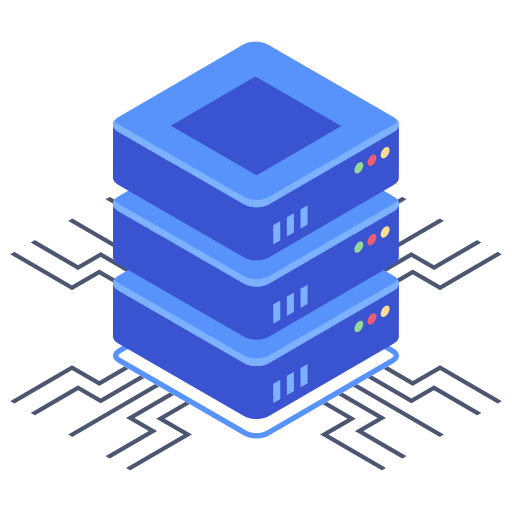Switching web hosting providers can seem daunting, but migrating your website from another host to Bluehost is a manageable process with the right approach. This comprehensive guide will walk you through every step, ensuring a smooth and efficient transfer with minimal downtime. We’ll cover everything from pre-migration checks to post-migration verification, equipping you with the knowledge to handle this transition confidently. The key is careful planning and a systematic approach, and I’m confident you’ll find this guide invaluable.
Preparing for Your Migration
Back Up Your Website
Before you begin the migration process, backing up your entire website is paramount. This crucial step safeguards your data against any unforeseen issues during the transfer. There are several methods to accomplish this, including using your current hosting provider’s backup tools, employing a dedicated backup plugin (like UpdraftPlus or BackupBuddy for WordPress sites), or manually copying all files and databases. I strongly recommend using at least two different backup methods for redundancy.
Choose Your Migration Method
Bluehost offers several migration options:
- Free Site Migration: If eligible, this service handles the technical aspects of the transfer for you. Check Bluehost’s eligibility criteria.
- Manual Migration: Involves downloading your website files and database from your current host and uploading them to your new Bluehost account. This option grants you complete control but demands more technical expertise.
- Third-Party Migration Services: Several services specialize in website migrations. These can be beneficial if you lack technical skills or prefer a hands-off approach.
Select the method that best suits your technical skills and comfort level.
Performing the Migration
Using Bluehost’s Free Migration Service (If Eligible)
If you qualify, Bluehost’s free migration service simplifies the process considerably. You’ll typically need to provide your current hosting login credentials and the domain name you want migrated. Bluehost’s support team will then handle the technical aspects of the transfer. This is the easiest and most recommended option if available.
Manual Migration: A Step-by-Step Guide
For a manual migration, follow these steps:
- Download your website files: Use your current hosting control panel (cPanel, Plesk, etc.) to download all files and folders associated with your website. This usually involves compressing them into a single archive (`.zip` or `.tar.gz`).
- Export your database: Use phpMyAdmin or a similar tool within your current hosting control panel to export your website’s database as a SQL file (usually a `.sql` file).
- Create a Bluehost database: Log in to your Bluehost control panel, create a new MySQL database, and note the database name, username, and password.
- Upload your files: Use FTP (File Transfer Protocol) or your Bluehost’s file manager to upload the website files archive to your Bluehost account’s designated directory.
- Import your database: Use phpMyAdmin within your Bluehost control panel to import the SQL file you previously exported. Make sure to update the database credentials (username, password, etc.) in your website’s configuration files after importing the database.
- Update your DNS records: Change your domain’s nameservers to Bluehost’s nameservers. This is a critical step and will direct your domain to your new Bluehost hosting account. This can take some time to propagate across the internet.
Using a Third-Party Migration Service
Third-party services streamline the process automatically, often needing only your current and new hosting credentials. Research reputable services and compare their offerings and pricing before making your choice. My experience suggests that choosing a specialized vendor for this task can be significantly beneficial, saving you time and potential headaches.
Post-Migration Checks
After completing the migration, perform these crucial checks:
- Verify website functionality: Ensure all pages load correctly, links work, forms submit, and other features function as expected.
- Check database connections: Confirm your website is connecting properly to the new database.
- Test email functionality: If your website uses email, send test emails to verify proper configuration.
- Monitor your website: Observe your site’s performance for a few days, looking for any unexpected issues.
Frequently Asked Questions
What if I encounter problems during the migration?
If you run into issues, Bluehost’s support team can assist you. They provide 24/7 support and can help troubleshoot various problems. Documentation on their website can also be a valuable resource.
How long does the migration process usually take?
The time required varies greatly depending on the method you choose and your website’s size. A free migration could take a few hours, while a manual migration might take longer, depending on your website’s complexity and your technical skills. A third-party service can vary significantly, sometimes offering almost instant migrations.
Are there any potential downsides to migrating my website?
While generally positive, website migration carries a small risk of downtime or data loss. This is why backing up your website before you begin is so crucial. It minimizes risk and provides a safety net should any unexpected issues arise during the transfer.