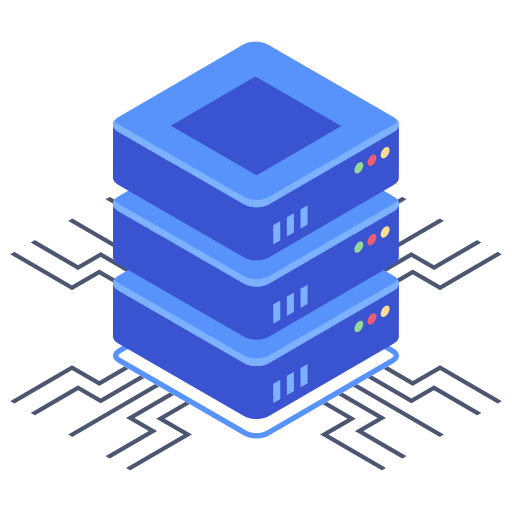Managing a website can quickly become complex as it grows. One effective way to organize different sections or projects within a single website is through the use of subdomains. This allows you to maintain a central brand identity while offering distinct experiences for your users. This guide will walk you through setting up a subdomain on your Bluehost account, providing a streamlined approach to managing multiple aspects of your online presence.
Creating Your Subdomain in Bluehost
The process of adding a subdomain within your Bluehost control panel is remarkably straightforward. First, you’ll need to log into your Bluehost account. Once logged in, navigate to the “Domains” section of your cPanel. You should find an option labelled “Subdomains” or something similar; the exact wording may vary slightly depending on your Bluehost theme. Click on it to proceed.
You’ll be presented with a form where you need to provide the necessary information. The most critical field is the “Subdomain” field. This is where you enter the name you want to prefix your main domain with. For example, if my main domain is ‘example.com’, and I want a subdomain for a blog, I might enter ‘blog’. This will create ‘blog.example.com’.
The next field usually asks for the “Document Root”. This specifies the directory where the files for your subdomain will reside. Typically, you’ll choose a new directory you create specifically for the subdomain’s content. I recommend creating a separate folder for each subdomain to keep things organized and prevent conflicts. For instance, if you entered ‘blog’ in the previous field, you might create a folder named ‘publichtml/blog’ (assuming ‘publichtml’ is your website’s root directory).
Once you’ve filled in the required fields, click the “Create” button. Bluehost will now create your new subdomain. This process typically only takes a few moments.
Checking Your Subdomain
After creating your subdomain, it’s essential to verify that it’s working correctly. Type the newly created subdomain address (e.g., blog.example.com) into your web browser. If everything is set up properly, you should see the content you’ve placed in the designated Document Root directory. If you encounter errors, double-check you’ve followed the steps correctly, particularly ensuring the folder paths are accurate. You may also need to re-check DNS propagation, which can occasionally take some time.
Pointing Your Subdomain to a Different Platform
In certain scenarios, you might want your subdomain to point to a different platform altogether, such as a website hosted elsewhere using WordPress.com or a Squarespace site. This requires configuring the DNS records for your subdomain. To do this you will need to access your DNS zone editor which is often accessed through the same cPanel area you used before. You’ll need to create a new CNAME record.
- Name: Enter your subdomain name (e.g., ‘blog’).
- Type: Select ‘CNAME’.
- Points to: Enter the fully qualified domain name (FQDN) of the external platform.
Remember that changes to DNS records can take up to 24-48 hours to fully propagate across the internet. Be patient; it’s not unusual for it to take some time before your subdomain correctly resolves to the intended domain.
Managing Multiple Websites
Using subdomains for managing multiple websites on Bluehost can be a helpful approach, especially if those websites are closely related. This method allows for a consolidated administration process. You can create multiple subdomains, each with its own distinct content and functionality.
Addressing Common Issues
Common issues when setting up subdomains often stem from incorrect directory paths or DNS issues. Here are some troubleshooting tips:
- Double-check Paths: Carefully verify the designated directory for your subdomain’s files.
- DNS Propagation: Allow sufficient time for DNS changes to propagate (up to 48 hours).
- Clear Your Browser Cache: Sometimes, your browser’s cache can prevent you from seeing the updated subdomain.
Frequently Asked Questions
Can I use different CMS platforms for different subdomains?
Absolutely! You can easily use different content management systems (CMS) like WordPress, Drupal, or Joomla for each of your subdomains. Each subdomain’s settings are independent of one another; therefore, no conflicts should arise.
How many subdomains can I create?
The number of subdomains you can create depends mostly on your Bluehost plan and its associated resource limits. My recommendation is to contact Bluehost’s support for specific information regarding your plan’s capability.
What are the benefits of using subdomains instead of separate hosting accounts?
Using subdomains offers several advantages. It simplifies management by centralizing many tasks. This saves time and effort versus maintaining separate hosting accounts. However, this isn’t always the best option. If independence and complete separation are needed, then separate hosting is the better choice. I recommend that careful consideration of your needs is prioritized.