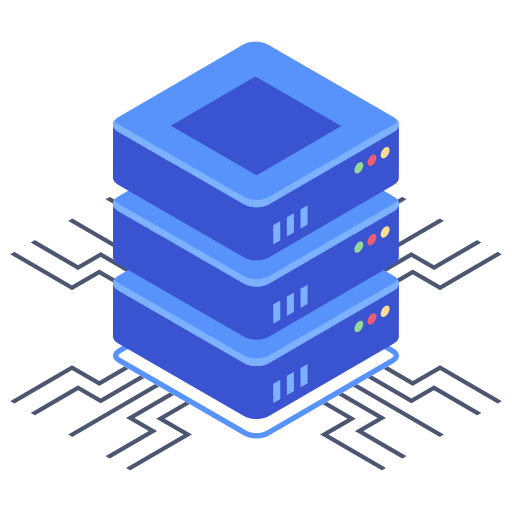Bluehost, a popular web hosting provider, utilizes MySQL databases, a robust and reliable system perfect for managing your website’s data. Understanding how to effectively manage these databases is crucial for maintaining a healthy and efficient online presence. This guide focuses on utilizing phpMyAdmin, the intuitive web-based interface Bluehost provides for database management, to help you navigate this essential aspect of website maintenance.
Accessing Your Bluehost Databases
Before you can start managing your databases, you need to access the phpMyAdmin interface. This is usually done through your Bluehost control panel. Look for a section labeled “Databases,” “MySQL Databases,” or something similar. Once you find it, you should see a link or button to access phpMyAdmin. Clicking this will take you to the database management tool.
Understanding phpMyAdmin
phpMyAdmin is a user-friendly interface that allows you to manage your databases without needing to write complex SQL queries. This means you can create, modify, and delete databases and tables, and even manage users and permissions, all through a simple point-and-click interface. I find it a very effective tool, especially for beginners.
Creating a New Database
Creating a new database is the first step in setting up your website’s data storage. In phpMyAdmin, you’ll typically find a field where you can enter a name for your new database. Choose a name that is descriptive and relevant to your website or application. Remember, database names are usually case-insensitive, but it’s best practice to use lowercase letters and underscores for readability. After creating the database, you’ll need to create tables within it to organize your data.
Creating and Managing Tables
Databases are made up of tables, which are structured sets of data. Each table has rows (records) and columns (fields). Think of it like a spreadsheet. To create a table in phpMyAdmin, you’ll typically use a form where you enter the table name and specify the columns. For each column, you’ll define its name, data type (e.g., INT, VARCHAR, TEXT), length (if applicable), and whether it’s allowed to be NULL. Consider these points when designing your tables:
- Data Types: Choose the appropriate data type for each column based on the type of data you’ll be storing (numbers, text, dates, etc.).
- Indexing: Adding indexes to frequently queried columns can significantly improve database performance.
- Normalization: Organize your data efficiently to prevent redundancy and improve data integrity. This involves spreading data across multiple tables and linking them using relationships.
Once a table is created, you can import data into it, either by manually adding rows or by importing a data file (e.g., a CSV file). phpMyAdmin usually provides options for these tasks.
Managing Users and Permissions
Security is paramount when managing databases. phpMyAdmin allows you to create and manage users, and assign specific privileges to these users. Only grant the necessary permissions to each user; for example, a user might only need read access to a particular table, while another might have full read and write access. This principle of least privilege safeguards your data and prevents unauthorized access. I always recommend creating separate user accounts for different tasks.
Importing and Exporting Data
phpMyAdmin also provides excellent tools for importing and exporting data. Importing data allows you to populate your tables with data from an external source, such as a backup or a CSV file. Exporting allows you to create a backup copy of your database or a portion of your database. I highly recommend regularly backing up your database to protect your data from loss or corruption.
- Regular Backups: Backups are crucial for data recovery in case of failures or accidental deletions.
- Backup Formats: phpMyAdmin offers various formats for backups, including SQL dumps and compressed formats.
- Storage: Store your backups in a secure location, ideally offsite or in cloud storage.
Optimizing Your Databases
Over time, your databases might become fragmented or inefficient. Regular optimization is necessary to keep them running smoothly. This might involve tasks like optimizing tables (reorganizing data), analyzing tables (detecting potential issues), and repairing tables (fixing identified errors). phpMyAdmin typically offers utilities to perform these tasks, although the exact methods may vary.
Troubleshooting Common Issues
Even with careful management, problems can arise. Here are a few common issues and steps to address them:
- Database connection errors: Double-check the database credentials (hostname, username, password) in your application’s configuration files.
- Table errors: Run the `CHECK TABLE` command in phpMyAdmin to detect and repair any errors in your tables.
- Slow queries: Use the phpMyAdmin query execution interface to test your queries and analyze their performance. Consider optimizing your queries for speed and efficiency.
Frequently Asked Questions
Q: What happens if I delete my database accidentally?
Deleting a database is a destructive action, and you’ll lose all the data within that database. Regular backups are vital to mitigate this risk. If you have a recent backup, you can restore it to recover your data. If you do not have a backup, recovery might be difficult or impossible.
Q: How often should I back up my database?
The frequency of backups depends on the criticality of your data. For essential websites with frequently updated information, daily backups are recommended. For less critical websites, weekly or even monthly backups might suffice. However, it’s crucial to have a backup strategy in place to handle unexpected data loss.
Q: Can I use phpMyAdmin to manage databases other than MySQL?
No, phpMyAdmin is specifically designed for managing MySQL databases. If you’re using a different database system such as PostgreSQL or MongoDB, you’ll need to use a different management tool.