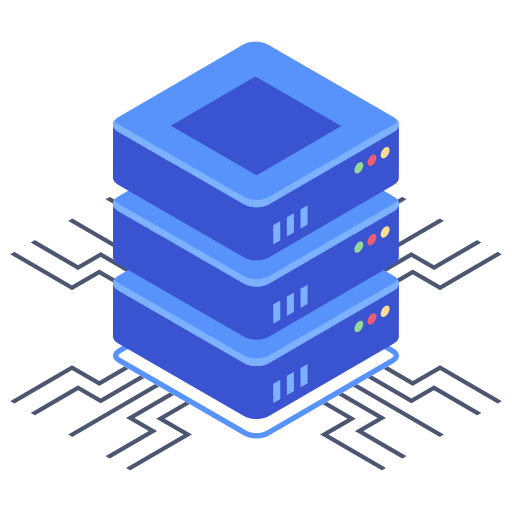Bluehost, like any web hosting provider, occasionally encounters hiccups. Understanding how to troubleshoot common errors can save you valuable time and frustration. This guide focuses on two prevalent issues: the dreaded 500 Internal Server Error and DNS propagation problems. I’ve compiled practical steps to help you resolve these, getting your website back online quickly.
Tackling the 500 Internal Server Error
The infamous “500 Internal Server Error” is a general message indicating something went wrong on the server-side. It’s not specific, making diagnosis slightly trickier. However, systematic troubleshooting can usually pinpoint the cause.
- Check Your Recent Changes: Did you recently install a plugin, theme, or make significant code alterations to your website? These are frequent culprits. Try reverting these changes to see if the error resolves. This is often the quickest solution.
- Clear Your Browser Cache and Cookies: An outdated cached version of your website might be the source of the problem. Clearing your browser’s cache can resolve this simple yet impactful issue.
- Test on Different Browsers and Devices: If the error persists, try accessing your website from various browsers (Chrome, Firefox, Safari) and devices (computer, mobile). This will help rule out browser-specific problems.
- Contact Bluehost Support: If you’ve exhausted the above steps, reaching out to Bluehost’s support team is crucial. They have access to server logs and can identify the root cause of the 500 error far more efficiently than I can.
- Check your .htaccess file: A corrupted or incorrectly configured .htaccess file can trigger a 500 error. If you have recently modified this file, try reverting to a previous version or creating a fresh one.
Identifying the Source of the 500 Error
While a 500 error is frustrating, understanding its source is key. Sometimes, a specific plugin or faulty code is at fault. Other times, it’s a server-side issue requiring Bluehost’s intervention. Thorough testing and documentation of your recent changes helps expedite the diagnosis.
Troubleshooting DNS Propagation Issues
DNS (Domain Name System) propagation refers to the time it takes for changes you make to your domain’s DNS records to update across the internet. This delay can cause your website to be temporarily inaccessible after making changes.
- Understand the Propagation Time: DNS propagation typically takes anywhere from a few minutes to 48 hours. This variance depends on your domain registrar and the global DNS infrastructure.
- Use a DNS Propagation Checker: Numerous free online tools check your DNS record changes’ progress across different locations. These tools are invaluable for monitoring the propagation process.
- Check Your Nameservers: Ensure your domain’s nameservers accurately point to Bluehost’s servers. Incorrectly configured nameservers will prevent your website from loading correctly. Double-check these settings with your domain registrar.
- Clear Your Browser Cache and Cookies (Again!): Surprisingly, even DNS issues can sometimes manifest as browser caching issues. Always try this before moving onto more complex troubleshooting steps.
- Be Patient: Sometimes, there’s nothing more you can do besides wait for propagation to complete. Rushing the process won’t make it any faster. My advice is to utilize the wait for this process, and use this time for something else.
Why is my Website Still Not Working After DNS Changes?
Several reasons can prevent your website from loading even after DNS propagation has completed. These include incorrect DNS record settings, problems with your hosting account configuration, or server-side issues at Bluehost’s end. If your website isn’t working after changes, check all your settings meticulously.
How Do I Speed Up DNS Propagation?
While you can’t magically speed up DNS propagation, you can take some steps to minimize the waiting time. Using a TTL (Time To Live) value of a low number can reduce the time it takes the DNS changes to reflect globally. However, using an excessively low TTL can negatively affect the efficiency of your DNS, so it’s crucial to find a balance.
Troubleshooting Bluehost errors demands a methodical approach. Start with the simplest steps and gradually move to more complex solutions. If you encounter persistent issues, don’t hesitate to contact Bluehost’s stellar customer support team. They are readily available and eager to assist you in resolving any problems that you are experiencing with your site’s service issues. Remember thorough documentation of your changes is essential for efficient troubleshooting.