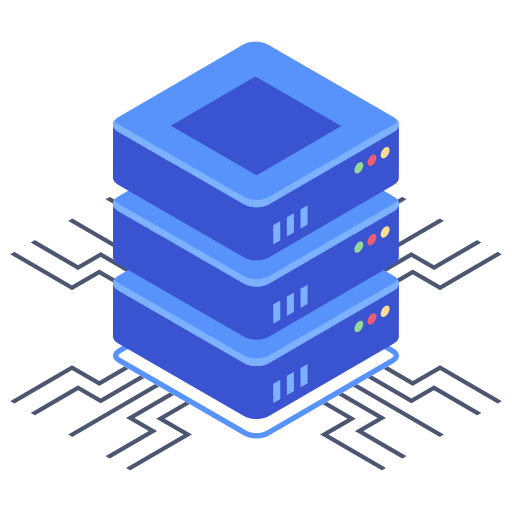Managing multiple email accounts can be a significant time drain for website owners and online businesses. Constantly checking different inboxes to ensure you don’t miss important messages is inefficient. Fortunately, email forwarding offers a simple solution to consolidate your communications into a single, manageable inbox. This guide will walk you through the process of setting up email forwarding on your Bluehost account, dramatically simplifying your email management and allowing you to focus on what matters most: growing your online presence.
Accessing Your Bluehost Email Account
Before configuring email forwarding, you need to access your Bluehost control panel. This is your central hub for managing all aspects of your web hosting account, including email. Log in to your Bluehost account using your registered username and password. Once logged in, navigate to the “Email” section. The exact location may vary slightly depending on your Bluehost control panel’s design, but it’s generally easy to find.
Finding the Email Management Tools
Within the Email section, you’ll find various tools for managing your email accounts. These usually include options for creating new email accounts, accessing webmail, and—crucially for this guide— configuring email forwarding. Look for a tab or link explicitly mentioning “Email Forwarding,” “Forwarders,” or something similar. If you’re having trouble locating it, I suggest checking the Bluehost help documentation or contacting their support team. They are readily available and can assist with resolving any difficulties.
Setting Up Email Forwarding
Once you’ve located the email forwarding section, the process is typically straightforward. You will usually encounter a form or interface that requires you to specify two key pieces of information:
- Email Address to Forward From: This is the email address residing on your Bluehost server that you want to forward messages from. For example, yourname@yourdomain.com.
- Email Address to Forward To: This is the email address where you want to receive the forwarded messages. This can be any email address, including those from Gmail, Outlook, Yahoo, or any other email provider.
After entering this information, click the “Add Forwarder” or equivalent button to save the configuration. It’s that simple. Some systems optionally allow you to keep copies of forwarded emails in your Bluehost account’s inbox. If you wish to retain copies, check the appropriate option before submitting the configuration.
Troubleshooting and Common Issues
While email forwarding is generally a smooth process, occasionally, some minor issues might arise. Some common troubleshooting steps include:
- Verify Your Email Addresses: Double-check that you’ve entered the correct email addresses in both fields to avoid forwarding issues.
- Check for Spam Filters: If you’re not receiving forwarded emails, check your spam or junk folders in your receiving email account. Your recipient spam filter might be blocking the messages.
- Contact Bluehost Support: If you are persistently encountering problems, contacting Bluehost’s customer support is always a good option. Their support team is quite helpful and is your best resource in situations like this.
Frequently Asked Questions
Q: Can I forward multiple emails to one address?
Yes, you can typically set up multiple forwarding rules for a single email address on Bluehost. This allows you to consolidate several email accounts into one destination inbox, achieving the streamlined email management we are aiming for here.
Q: Will I lose my original emails after forwarding?
That depends on your settings. By default, most forwarding configurations simply forward the messages; the original email remains in your Bluehost inbox. However, some systems allow disabling the “keep copy” option, so check your Bluehost control panel settings. My recommendation is to leave this option enabled unless you possess a specific reason to disable it.
Q: What happens if I delete my Bluehost email account?
Deleting your Bluehost email account will obviously stop the email forwarding since there is nothing left to forward. Be certain you stop all forwarding before deleting your email account to avoid confusion or data loss.
By leveraging email forwarding on Bluehost, you can efficiently manage multiple email accounts by consolidating them into a single point of access. This feature drastically decreases the time I spend checking multiple inboxes and allows for a more organized and responsive workflow. The process is easy to implement, offering a strong return on your time investment. If any problems persist, remember that Bluehost’s customer support is a valuable resource to resolve any unexpected issues. With the right setup, you’ll dramatically streamline your email management, freeing up valuable time and mental energy.