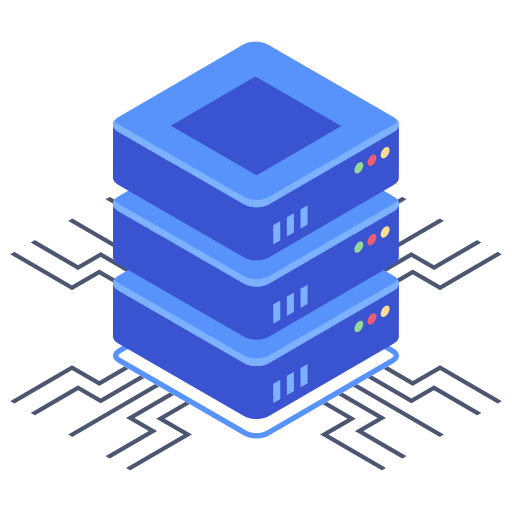Navigating a new web hosting control panel can feel overwhelming, especially when you’re just starting. But fear not! Bluehost’s control panel, while feature-rich, is designed with user-friendliness in mind. With a little guidance, you’ll quickly become proficient in managing your website and online presence. This guide offers essential tips and tricks to help you get started and confidently use your Bluehost control panel.
Understanding Your Bluehost Control Panel
The Bluehost control panel, often referred to as cPanel, is your central hub for managing everything related to your web hosting account. From managing files and databases to setting up email accounts and monitoring website performance, it’s all accessible from one convenient location. Familiarizing yourself with its layout and key features is crucial for efficient website management. Take the time to explore the different sections, even if you don’t need to use them all immediately. This proactive approach will save you time and frustration down the line.
Key Sections to Explore
- Files: This section provides access to your website’s files. You can upload, download, and manage files using a file manager similar to what you might find on your computer. I recommend being careful here, as incorrect file manipulation can affect your website’s functionality.
- Databases: Here, you can create, manage, and access MySQL databases, which are often crucial for websites using content management systems like WordPress.
- Email Accounts: Set up email addresses using your domain name (e.g., yourname@yourdomain.com). This section allows you to manage multiple email accounts, set up forwarding, and configure spam filters.
- Security: Bluehost provides a range of security tools within the control panel. Activating these features is highly recommended to protect your website from potential threats.
- Domains: This section allows you to manage multiple domains associated with your account, including adding and removing domains, and managing DNS records.
Essential Tasks for New Users
As a new Bluehost user, some tasks should be prioritized to ensure your website functions correctly and securely. These include essential steps for setting up your website and securing your account.
Setting Up Your Website
The process of getting your website online may vary depending on whether you’re using a website builder, installing a content management system (CMS) like WordPress, or uploading your own files. Regardless of your method, you will likely use the Files section to upload your website’s content. Following the instructions provided by Bluehost or your website platform is crucial during this process.
Securing Your Account
Security should be a top priority. Change your Bluehost password to a strong, unique password that you don’t reuse elsewhere. Consider enabling two-factor authentication (2FA) for an extra layer of security. Keep your software (including your CMS if applicable) up-to-date to patch security vulnerabilities. My recommendation is to regularly review the security settings within your control panel and explore the options available.
Frequently Asked Questions
How do I create a database in my Bluehost control panel?
Creating a database typically involves navigating to the “Databases” section of your cPanel. You’ll find options to create a new database, assign a username and password, and grant privileges to that database. The exact steps might slightly vary depending on your cPanel version, so refer to the Bluehost documentation for the most accurate instructions. Be sure to keep this information secure.
What if I forget my Bluehost password?
Don’t panic! Bluehost has a password reset feature. You’ll typically find a link to reset your password on the Bluehost login page. Follow the prompts to receive a password reset email, and then create a new, strong password. My advice is to save this information in a secure password manager to prevent future issues.
How do I access my website files through the control panel?
The file manager within your cPanel gives you access to your website’s files. You can navigate through the directories representing your website’s structure, and perform common file management tasks such as uploading, downloading, deleting, and renaming files. Remember to exercise caution when modifying your files, as incorrect actions can disrupt your website’s functionality. Make sure you have backups before making any major changes.
Mastering your Bluehost control panel is key to a smooth and successful online experience. By understanding its features and following these tips, you’ll have the tools needed to manage and grow your website effectively.