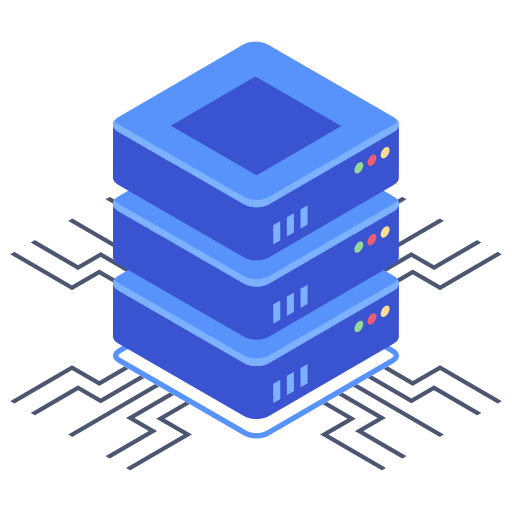Navigating the world of web hosting can feel overwhelming, especially when you’re first starting out. Understanding your control panel is crucial for managing your website effectively. Bluehost, a popular hosting provider, offers a user-friendly control panel that empowers you to manage every aspect of your online presence. This guide will walk you through the key features and functionalities of the Bluehost control panel, helping you master this essential tool.
Understanding the Bluehost Control Panel Interface
The Bluehost control panel, based on cPanel, presents a clean and intuitive interface, designed for ease of use, even for beginners. Upon logging in, you’re greeted with a dashboard showcasing essential information and quick access to frequently used tools. The layout is meticulously organized, making it easy to find the features you need. I find this intuitive nature particularly helpful when managing multiple websites.
Key Features at a Glance
- Website Management: Easily create, manage, and delete websites. This includes setting up subdomains and parked domains.
- File Management: Access and manage your website’s files using a file manager similar to your computer’s file explorer.
- Email Accounts: Create, manage, and delete email accounts associated with your domain name.
- Database Management: Manage MySQL and other databases crucial for your website’s functionality.
- Security Features: Implement security measures like SSL certificates to protect your website and visitor data.
- Backup & Restore: Create backups of your website data and restore them if needed.
- Bandwidth & Disk Space Monitoring: Track your website’s resource usage to ensure optimal performance.
File Management: The Heart of Your Website
The file manager is a cornerstone of the Bluehost control panel. It allows you to upload, download, edit, and delete files associated with your website. You can create directories, move files, and manage permissions—all within the control panel interface. This eliminates the need for FTP clients, streamlining your workflow.
Working with Files: Tips and Tricks
- Bulk Operations: Perform actions like deleting multiple files simultaneously to save time.
- File Permissions: Understand and correctly set file permissions to ensure your website’s security and functionality.
- Zip/Unzip Functionality: Compressing and decompressing files simplifies uploading and downloading large files.
Email Management: Staying Connected
Effective email communication is essential for any online business. Bluehost’s control panel provides a straightforward method for managing email accounts. You can create multiple email addresses using your domain name (e.g., info@yourdomain.com), set up autoresponders, and manage email filters. My preference is to utilize the control panel for email management due to its central location and seamless integration.
Email Features: Exploring the Options
Beyond simple account creation, you’ll find options for configuring email forwarding, setting up mailbox quotas, and accessing webmail directly through the control panel.
Database Management: Powering Your Applications
Many websites rely on databases to store and manage information. Bluehost’s control panel integrates database management tools, allowing you to easily create, modify, and delete MySQL databases. You can also manage user accounts and permissions related to each database. This is crucial for applications that need a backend database for their storage and interaction.
Security and Backups: Protecting Your Investment
Protecting your website and data is paramount. Bluehost’s control panel offers essential security features, such as SSL certificate installation (ensuring secure connections for your visitors), and the ability to monitor and manage security settings. Regular backups are just as important. The control panel often includes tools to automate backups and easily restore your website in case of issues. I highly recommend setting up automatic backups for peace of mind.
Frequently Asked Questions
Q: How do I access my Bluehost control panel?
You’ll typically access your Bluehost control panel through a link provided in your welcome email from Bluehost or via your Bluehost account dashboard. Your login credentials will be provided during the signup process.
Q: What if I forget my control panel password?
If you forget your password, Bluehost typically offers a password reset option on the login page. Follow the instructions provided to reset your password securely. It’s usually a simple process of providing your username or email, and then checking your email for a password reset link.
Q: Can I use the Bluehost control panel to manage multiple websites?
Yes, if you have multiple hosting accounts with Bluehost, you’ll generally have separate control panels for each one. If you have multiple websites on a single account, then the control panel will manage those all within a singular interface. This depends on your specific plan and how you’ve set up your websites.