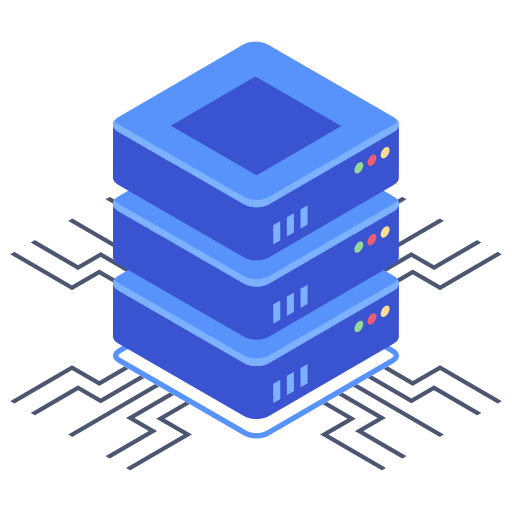Setting up email accounts with Bluehost is a crucial step in establishing a professional online presence for your website. A properly configured email address enhances your brand identity and provides a seamless communication channel with clients and colleagues. This guide will walk you through the process, ensuring you have a functional and reliable email system up and running in no time. I’ll break down each step clearly, leaving no room for confusion.
Accessing Your Bluehost Email
Before diving into the configuration, you need to log into your Bluehost control panel. This is your central hub for managing all aspects of your hosting account. Once logged in, navigate to the “Email” or “Email & Apps” section. The exact location might vary slightly based on your Bluehost control panel version, but it’s usually prominently featured.
Finding the Email Management Section
If you are having trouble finding the section, use the search bar located within your control panel. Often times, a simple search for “email” will instantly lead you to the required area.
Creating Your First Bluehost Email Address
After accessing the email management section, you’ll typically see an option to create a new email account. This is where you’ll define your email address and password. Choose a professional-sounding email address that aligns with your brand or personal identity. For example, if your website domain is yourwebsite.com, a suitable email address might be info@yourwebsite.com or contact@yourwebsite.com. I always recommend carefully considering the email address to ensure it’s suitable and professional.
- Choose a username (the part before the “@” symbol).
- Select your domain (the part after the “@” symbol).
- Create a strong and memorable password.
- Confirm your password.
Once you’ve filled in all the required information, click the “Create” or “Add Account” button. Bluehost will then generate the necessary information for setting up your email client. This will include crucial details like the incoming and outgoing mail server settings, which we will explore below.
Configuring Your Email Client
With your Bluehost email account created, you’ll need to configure your email client to access it. Popular choices include Outlook, Thunderbird, and Apple Mail. The specific steps will vary slightly depending on which client you’re using, but the general process remains consistent. You need to provide your email client with the correct server settings, as provided by Bluehost during the account creation process.
Essential Email Client Settings
- Incoming Mail Server (IMAP/POP3): Bluehost usually provides both IMAP and POP3 options. IMAP allows you to access your emails from multiple devices simultaneously, syncing changes across all devices. POP3 downloads emails to your device, removing them from the server unless you choose to leave copies.
- Outgoing Mail Server (SMTP): This is the server used to send emails from your account. Bluehost will provide the SMTP server address, which is typically the same as the outgoing mail server for IMAP.
- Port Numbers: These determine which ports are used for communication between your email client and the server. Bluehost usually defaults to standard ports, but verify your server’s output during setup.
- Username and Password: This is the email address and password you created during account setup.
Carefully enter all the information provided. Incorrect details will prevent you from accessing or sending emails. Refer to Bluehost’s documentation or support if you encounter any problems at this phase.
Troubleshooting Common Issues
Sometimes, even with accurate settings, you might encounter issues while setting up your email. Here are some common problems and solutions:
- Authentication errors: Double-check your password and ensure that your username is correct.
- Connection errors: Verify your internet connection and any firewall settings that might be blocking access to the mail servers.
- Incorrect server settings: If unsure, consult Bluehost’s support documentation or contact their support team directly for accurate settings for your configuration.
Frequently Asked Questions
Q: Can I use more than one email address with my Bluehost account?
A: Yes, absolutely! You can create multiple email addresses using your domain name within your Bluehost control panel. This is recommended for segregating personal, business, and other emails.
Q: What happens if I forget my email password?
A: Bluehost allows password resets through your control panel or using a password recovery feature. My suggestion is to use a secure generated password and store it securely.
Q: What if I’m having trouble with the configuration?
A: Bluehost offers excellent customer support, reachable through phone, email, or live chat. Don’t hesitate to reach out for assistance if you encounter any difficulty; I guarantee they’ll assist you.