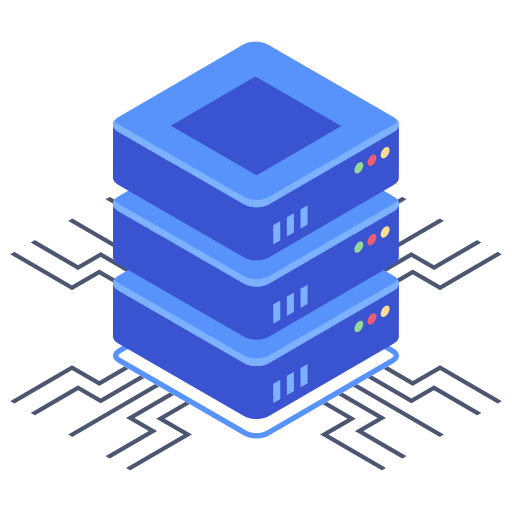Choosing the right web hosting provider is crucial for website performance and success. A key aspect of optimal performance is content delivery, and many hosting providers offer Content Delivery Networks (CDNs) as part of their services. But does Bluehost include a CDN by default? The answer isn’t straightforward, and understanding the nuances is essential for maximizing your website’s speed and global reach. Let’s delve into the details.
Bluehost’s Default CDN Offering
Bluehost doesn’t offer a CDN as a standard feature included in their basic hosting packages. While they provide a robust hosting infrastructure, the core plans focus on server-side performance. They understand the importance of fast loading speeds, but lean on optimizing their servers themselves. This is a common strategy among budget-friendly hosting solutions.
Why No Default CDN?
The absence of a default CDN is primarily a cost consideration. Integrating and maintaining a CDN adds significant expenses for the hosting provider, expenses that are ultimately passed on to the customer. By excluding it from base packages, Bluehost keeps the introductory price competitive. However, this doesn’t mean you’re stuck with slower loading times. There are ways to integrate a CDN yourself, which we’ll explore below.
Exploring CDN Options for Your Bluehost Site
Since Bluehost doesn’t automatically include a CDN, you have to consider your options. This gives you the benefit of choosing the solution that best fits your specific requirements and budget.
Popular CDN Providers
- Cloudflare: Known for its free plan, Cloudflare offers excellent performance and security features. It’s a user-friendly platform, even for beginners. I’ve personally found Cloudflare easy to integrate and highly effective.
- Amazon CloudFront: A powerful and scalable option, CloudFront is a part of Amazon Web Services (AWS). It offers exceptional performance but may be more complex to set up than other CDNs, and generally carries a higher price tag.
- Sucuri: Sucuri is another excellent option. More than just a CDN, it offers comprehensive website security which is a key benefit for many website owners.
- KeyCDN: Known for its clean interface and highly competitive pricing, KeyCDN consistently ranks among the top tier CDNs.
Choosing the Right CDN: Factors to Consider
Selecting a CDN involves several factors:
- Budget: Free options exist, but paid plans often provide superior performance and features.
- Ease of Use: Some CDNs are easier to configure than others.
- Global Reach: Consider the geographic distribution of your audience. A CDN with servers around the world will minimize latency for users in different regions.
- Features: Look for features like security, caching, and efficient image optimization.
Adding a CDN to Your Bluehost Website: A Step-by-Step Guide
The process for adding a CDN to your Bluehost website will depend slightly on the chosen provider. However, general steps remain fairly consistent. This section outlines generalized steps; remember to check the specific documentation for your chosen CDN provider.
Step 1: Sign Up for a CDN Account
Choose a CDN provider and create an account. Many offer free plans or trials to get started which gives you time to understand if they are suitable for my website needs.
Step 2: Create a New Website
Once you’ve signed up, almost all CDN providers require creating a new “website” in their control panel. You will typically need to supply your Bluehost domain name.
Step 3: Configure DNS Records
This is the most technically involved step. You’ll need to access your Bluehost DNS settings and add necessary CNAME records and/or other DNS records as required by the CDN provider. These instructions differ slightly by provider and are clearly outlined in the instructions of your CDN account.
Step 4: (Optional) Purge Cache
After making changes, you can often purge your CDN’s cache to ensure all new configurations are fully applied and the changes are immediately propagated across the CDN’s servers. This will vary from provider to provider.
Step 5: Verify the Integration
Use online tools like GTmetrix or Pingdom to assess your website’s speed after the CDN integration. This confirms that your changes have been implemented and are positively impacting your page load times.
Frequently Asked Questions
Q: Will adding a CDN slow down my website if I do not need it?
No, a properly configured CDN should not noticeably slow down your website. In fact, a well-implemented CDN will improve your site’s performance, particularly for visitors geographically distant from your hosting server.
Q: What are the benefits of using a CDN with Bluehost?
A CDN significantly improves your website’s loading speed for visitors globally. It reduces server load on your Bluehost hosting, improving overall site stability and resilience. Furthermore, CDNs often include security features that can protect your site from DDoS attacks and other threats.
Q: Is it difficult to set up a CDN for my website hosted with Bluehost?
The difficulty levels vary based on your technical expertise and CDN choice. Some CDNs, especially those with pre-configured integrations, offer simpler setups. However, understanding basic DNS management is beneficial. My suggestion would be to start with the free trial or free plan and go from there.