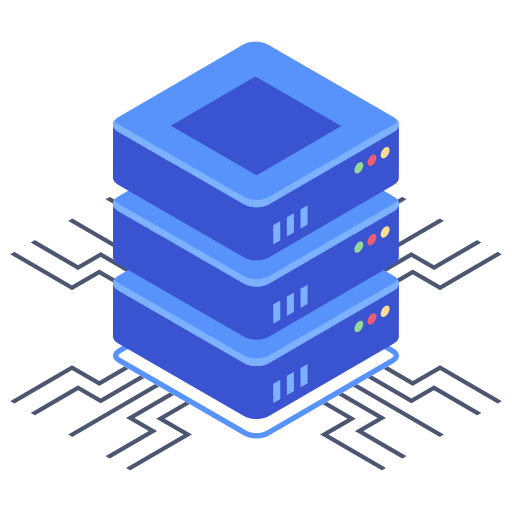Launching a website is a significant undertaking, and ensuring its smooth operation and flawless presentation is paramount. One crucial aspect often overlooked by new website owners is the importance of testing changes before deploying them live. This is where staging sites come into play, providing a safe environment to experiment with new features, designs, or plugins without risking disruption to your live website. But does Bluehost, a popular web hosting provider, support this critical workflow? The answer, thankfully, is yes, and understanding how to leverage this functionality can significantly enhance your website management experience.
Understanding Staging Sites and Their Benefits
A staging site is essentially a clone of your live website. It’s a separate, identical copy hosted on your server, allowing you to make changes without affecting the visible version of your website. This is invaluable for several reasons:
- Testing New Features and Plugins: Before actively installing a plugin or implementing a new feature on your live site, try it out on your staging site first. This minimizes the risk of compatibility issues or website malfunctions.
- Debugging Potential Problems: If you encounter an issue on your staging site, correcting it there is far less consequential than fixing a problem on a live site, which could impact your visitor’s experience.
- Design and Content Revisions: Experiment with different design elements, page layouts, and content arrangements without affecting the live version. This allows for iterative improvements and informed design decisions.
- Content Updates and Migration: Before migrating to a new theme or updating large amounts of existing content, test those changes in your staging environment first to verify flawless functionality.
Creating a Staging Site on Bluehost
Bluehost provides different ways to set up a staging environment. I find the most straightforward method involves creating a copy of your live site using Bluehost’s built-in tools or through cPanel. These allow for easy replication and management of your staging site. My recommendation is to always create a backup of your current live site before initiating any staging changes. This helps prevent data loss and provides a secure fallback mechanism.
The exact steps may vary slightly depending on your Bluehost plan and any plugins you use. However, the general process will involve accessing your cPanel, locating the appropriate cloning or staging tools, and then following the guided steps provided by Bluehost.
Once you have a copy of your site set up as a staging site, you’re free to experiment. Remember to thoroughly test all aspects before pushing the changes live.
Pushing Changes from Staging to Live
After thoroughly testing your modifications on the staging site, you’ll need to push these changes to your live website. Again, Bluehost’s tools will generally guide you through a straightforward process in cPanel, ensuring your live site reflects the tested, revised version. This typically involves some sort of deployment functionality within cPanel that will move all data elements and configurations.
Before confirming the transfer, remember to double-check everything in the staging site. I have made the mistake of rushing this part and regretted it immediately, especially when testing for SEO relevance. My suggestion is always to take your time and really check every detail.
Frequently Asked Questions
How much does a staging site cost on Bluehost?
No additional cost is incurred for creating and maintaining a staging site on Bluehost. The staging site leverages your existing hosting resources, so you only pay for your regular hosting plan.
Can I use a staging site for client projects?
Yes, if you’re a web developer using Bluehost for client work, staging sites are extremely beneficial. It allows you to show clients the progress of their website, giving them advance visibility into the process and an opportunity to provide early feedback.
What happens to my staging site after I push changes to my live site?
You can choose to delete the staging site to free up resources or retain it for future use. Many developers preserve the staging site for potential rollbacks in emergency situations. That way, if one finds that the actual production of your site experiences unexpected and critical issues after the production upload of site changes, there’s a safe way to restore the previous version.