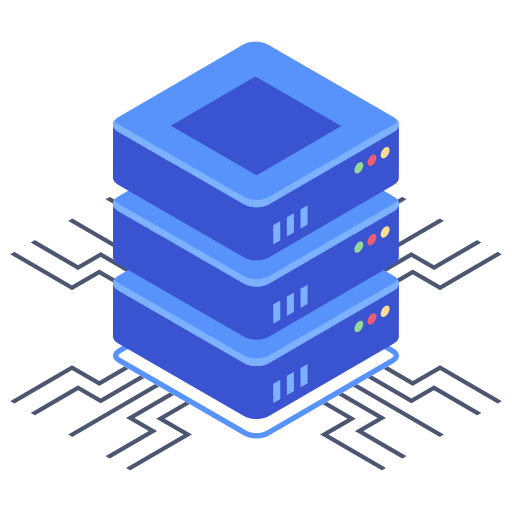Securing your website with an SSL certificate is paramount in today’s digital landscape. It builds trust with your visitors, protects sensitive data, and improves your search engine ranking. Bluehost, a popular web hosting provider, makes obtaining and installing an SSL certificate relatively straightforward. This guide will walk you through the process, offering expert tips to ensure a smooth and secure setup.
Understanding SSL Certificates and Their Importance
Before diving into the setup process, it’s crucial to understand what an SSL certificate does. Essentially, it encrypts the communication between your website’s server and your visitors’ browsers. This encryption ensures that any data exchanged, such as login credentials or credit card information, remains confidential and protected from prying eyes. A secure website, indicated by the padlock icon in the browser’s address bar and the “https” prefix in the URL, significantly enhances user confidence and protects against various online threats.
Types of SSL Certificates
Bluehost typically offers Let’s Encrypt certificates, a free and widely-used option. These are automatically installed and renewed, making them incredibly convenient. While other, more advanced options like Wildcard or Extended Validation (EV) certificates might be available for purchase, the free Let’s Encrypt is often sufficient for most websites.
Installing Your Free SSL Certificate on Bluehost
The beauty of Bluehost’s system is its simplicity. You won’t need to wrestle with complex command-line interfaces or intricate configurations. Instead, the process is largely automated, minimizing your technical involvement. Here’s how I’d recommend doing it:
- Log in to your Bluehost cPanel. This is your control panel, the central hub for managing your hosting account.
- Locate the SSL/TLS section. Usually, you’ll find this in the “Security” category. The exact location might vary slightly depending on your Bluehost cPanel theme.
- Look for “Let’s Encrypt” or “Install SSL Certificate.” This is where you initiate the installation process for your free certificate.
- Select your domain. Choose the domain for which you want to install the SSL certificate. You might be able to install it for multiple domains or subdomains through this interface.
- Click “Install.” Bluehost will handle the rest of the process. Within a few minutes (or less), your certificate should be active.
Once the installation is complete, you should see a confirmation message and your website will automatically start using the HTTPS protocol. If you experience issues at any point, Bluehost’s help documentation should be a helpful resource, or you can reach out to their excellent support team for assistance. My experience with their support has always been positive.
Troubleshooting Common SSL Installation Issues
While the process is generally smooth, some minor issues might occur. Here are some common problems and their solutions:
- Certificate not installed: Check the SSL/TLS section again to double-check that the installation succeeded. If not, try restarting your server or contacting Bluehost support.
- Website still showing “HTTP”: Clear your browser cache and cookies. Sometimes, your browser may continue to show the old HTTP address. Once cleared, it should automatically resolve to HTTPS.
- Mixed content errors: This happens if some elements of your website (like images or scripts) are still loaded via HTTP while the main page is HTTPS. This requires you to ensure all resources are accessed using HTTPS.
Advanced SSL Considerations
For those who manage large websites using Bluehost, or are dealing with multiple domains, you might need to consider more advanced SSL setups. This might involved Wildcard SSL certificates. If you’re unsure choose the free Let’s Encrypt, but don’t hesitate to contact the Bluehost sales team for further options.
Wildcard SSL Certificates
Wildcard certificates are a cost-effective solution for securing multiple subdomains under the same main domain. Using a single wildcard certificate avoids the need to purchase and install certificates for each subdomain individually. If my website contains many subdomains, this is a path I would likely take.
Frequently Asked Questions
Q: How long does it take to install a Let’s Encrypt SSL certificate on Bluehost?
The installation process is typically very quick, often completing within a few minutes. Afterward, it may take a short while for changes to propagate across all servers.
Q: What happens if my free SSL certificate expires?
Bluehost automatically renews Let’s Encrypt certificates regularly, minimizing the risk of expiration. However, it’s good practice to monitor the expiration date through your Bluehost cPanel. Automatic renewal will handle the certificate life-cycle, preventing any service interruptions.
Q: Are there any costs associated with using a Let’s Encrypt SSL certificate?
No, Let’s Encrypt certificates are provided by Bluehost at no extra charge. You’ll only pay your standard hosting fees.
Securing your website with an SSL certificate is a vital step in protecting your online presence and data. Using Bluehost’s straightforward installation process makes this a quick and easy task. By following these steps, you significantly reduce the chances of encountering problems.