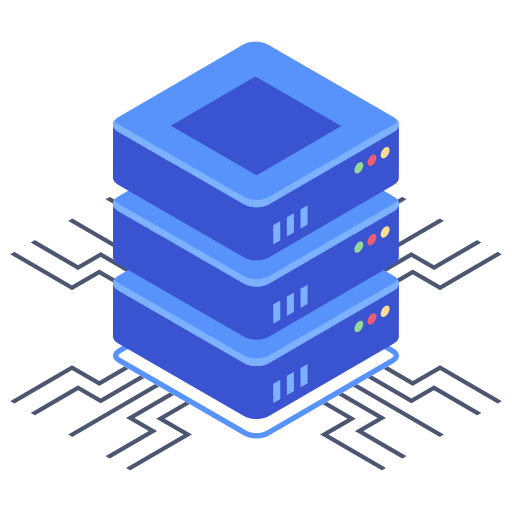Securing your website with HTTPS is paramount in today’s online landscape. It boosts user trust, improves search engine rankings, and protects sensitive data. Bluehost, a popular web hosting provider, offers easy integration with Let’s Encrypt, a free, automated, and open certificate authority. This guide will walk you through the straightforward process of installing a Let’s Encrypt SSL certificate on your Bluehost account, enabling HTTPS for your website in minutes. I’ve worked with numerous clients setting this up, and this step-by-step guide simplifies the process significantly.
Accessing Bluehost’s SSL Interface
The first step involves navigating to the correct section within your Bluehost control panel. Log in to your Bluehost account. Once logged in, you’ll typically find an option for “Security” or a similar term in your main dashboard. Each Bluehost interface might vary slightly, but the core functionality will remain consistent. Look for options related to SSL certificates, security, or website security. Clicking on this usually takes you to a page where you can manage your SSL certificates. This is where you initiate the Let’s Encrypt configuration.
Installing Your Let’s Encrypt SSL Certificate
Bluehost significantly simplifies the Let’s Encrypt installation process. You generally won’t need to manually execute any commands. The process is streamlined within the control panel. After locating the SSL management area, look for an option to “Install Let’s Encrypt SSL Certificate.” You might need to select the website domain you desire to secure.
Follow these steps:
- Select the domain for the SSL certificate.
- Choose “Install certificate.” Bluehost will handle the certificate generation and installation via Let’s Encrypt automatically.
- Allow some time for Bluehost to complete the process. This usually takes just a few minutes.
- Once completed, you should see a confirmation message within your Bluehost control panel.
Verifying Your SSL Installation
After installation, it’s critical to confirm the certificate is correctly applied. There are a couple of ways to do this:
- Check your website URL: The most straightforward method is to visit your website. Look for a padlock icon in your web browser’s address bar. This typically indicates a secure connection. Click the padlock; you should see information about your SSL certificate, including the issuer (Let’s Encrypt).
- Use an online SSL checker: Several online tools can validate the SSL certificate’s installation and identify potential issues. Simply enter your website’s URL into an SSL checker, and it will provide valuable information concerning the SSL certificate’s status and validity.
Troubleshooting Common Issues
While the process is largely automated, occasional issues might occur. Here are solutions for a few common problems:
- Certificate installation failure: This could stem from DNS propagation issues or conflicts with existing configurations. Check your DNS settings to ensure they accurately point to your Bluehost servers. If the problem persists, contact Bluehost support.
- SSL certificate not showing: After installation, your browser might not immediately recognize the updated certificate. Clearing your browser’s cache and cookies usually resolves this problem. Try restarting your browser if the issue continues. If all else fails, wait a short period and refresh the website. My experience suggests this usually resolves the issue.
- Mixed content warnings: If you see mixed content warnings (indicating both HTTP and HTTPS content on the same page), this arises from using HTTPS but still linking to resources (images, scripts, stylesheets) using HTTP. Update all internal links in your site to use HTTPS in place of HTTP.
Frequently Asked Questions
Q: How often do I need to renew my Let’s Encrypt certificate?
Let’s Encrypt SSL certificates issued through Bluehost automatically renew. Bluehost handles certificate renewal in the background. You don’t generally need to intervene unless a setting interferes with the renewal process.
Q: Is there a cost associated with using Let’s Encrypt certificates?
No. Let’s Encrypt is a free certificate authority. Bluehost’s integration with Let’s Encrypt means you benefit from this free service without needing to pay for SSL certificates separately. This is a significant cost saving compared to traditional paid SSL certificates.
Q: What happens if I change my hosting provider?
If you switch web hosting providers after securing your site with a Let’s Encrypt certificate through Bluehost, the certificate will no longer be valid. You will have to obtain a new Let’s Encrypt certificate through your new hosting provider’s management interface. I always advise my clients to factor in this consideration, especially if they plan to move their website.
By following these steps, you can easily secure your Bluehost website with a free Let’s Encrypt SSL certificate. This crucial security measure builds trust with your website visitors and greatly enhances online security.