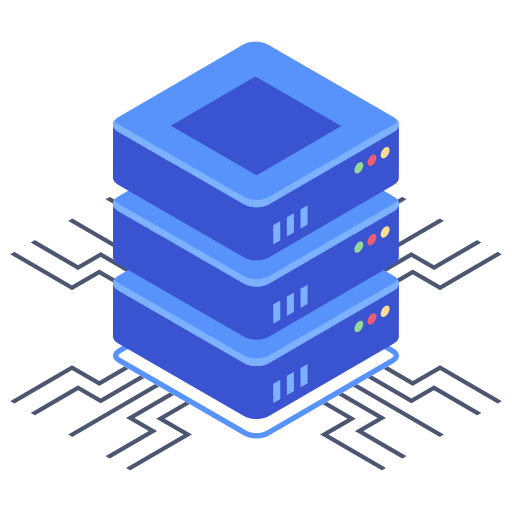Upgrading your web hosting plan is a significant step in your website’s growth journey. When your shared hosting environment starts to feel cramped—slow loading times, resource limitations impacting performance, or perhaps you’re simply hitting scalability ceilings—it’s time to consider a dedicated server. This guide walks you through the process of transitioning from a shared hosting plan to a dedicated server with Bluehost, helping you maximize your website’s potential and ensure a smooth, efficient migration.
Assessing Your Needs Before Upgrading
Before jumping into the upgrade process, it’s crucial to thoroughly evaluate your website’s current resource consumption and future projections. Are you experiencing consistent high CPU usage? Is your website’s database regularly hitting its limits? Conducting a performance audit will help you determine if a dedicated server is truly necessary or if a different solution, like an enhanced shared plan or a virtual private server (VPS), might suffice. Analyzing website traffic patterns, database size, and other key performance indicators will provide the necessary data to inform your decision.
Key Considerations:
- Website Traffic: How many visitors do you receive daily, weekly, and monthly? Are you experiencing significant growth?
- Resource Usage: Monitor your CPU, RAM, and disk space usage. Are you consistently nearing the limits of your current plan?
- Future Growth: What are your website’s growth projections? Do you anticipate needing more resources in the coming months or years?
- Security Requirements: Does your website handle sensitive data that requires enhanced security measures? A dedicated server offers greater control over security configurations.
Choosing the Right Dedicated Server Plan
Bluehost offers a variety of dedicated server plans tailored to different needs and budgets. Carefully review each plan’s specifications, paying close attention to CPU cores, RAM, storage capacity, and bandwidth. Select a plan that comfortably accommodates your current resource consumption and anticipates your future growth. Don’t underestimate your needs—choosing a plan that’s too small will lead to similar performance bottlenecks you experienced on shared hosting.
Factors to Consider When Selecting a Plan:
- CPU Cores and Speed: More cores and higher clock speeds translate to improved performance.
- RAM: Sufficient RAM is crucial for handling multiple processes and maintaining website responsiveness.
- Storage: Choose an appropriate storage type (e.g., SSD, HDD) and capacity based on your website’s data requirements.
- Bandwidth: Ensure you have enough bandwidth to handle your website traffic without experiencing slowdowns.
- Operating System: Bluehost typically offers choices between Linux and Windows. Consider your website’s requirements and your familiarity with different OS environments.
Transferring Your Website to the Dedicated Server
The migration process involves transferring your website’s files and database from your shared hosting account to the new dedicated server. While Bluehost’s support team can assist, understanding the general steps will significantly aid the process. I recommend backing up your entire website before initiating the transfer to maintain a safety net. This is a crucial step in ensuring a smooth transition. Several methods exist for transferring your website, including using FTP, using a backup and restore method, or employing a cloning service.
Transfer Methods:
- FTP Transfer: Using an FTP client to manually transfer all website files to the new server. This is suitable for smaller websites.
- Automated Backup and Restore: Many hosting providers offer automated website backup capabilities. My recommendation is to back up your website before you start and restore from the backup on the new server.
- Cloning Service: Consider using a third-party cloning service to create a complete copy of your website and transfer it to the new server.
Post-Migration Steps and Optimization
Once the transfer is complete, remember to update your DNS records to point to your new dedicated server’s IP address. This can take some time to propagate, so expect a brief period of downtime. After the DNS updates successfully complete, thoroughly test your website to ensure everything works as intended. My advice would be to check every aspect. Verify functionality, page load times, and database access to ensure a seamless transition.
Post-Migration Checklist:
- Update DNS Records: Change your domain’s nameservers or A records to point to your new server’s IP address.
- Test Website Functionality: Verify that all aspects of your website are functioning correctly.
- Check Page Load Times: Monitor your website’s performance using tools like Google PageSpeed Insights.
- Database Optimization: Optimize your database for performance by cleaning up unnecessary data and creating appropriate indexes.
- Security Hardening: Implement robust security measures, such as a firewall and regular security updates.
Frequently Asked Questions
Q: How long does the migration process take? The duration varies depending on the size of your website and the chosen transfer method. Simple websites might transfer within a few hours, while larger websites could take longer. Expect some downtime during DNS propagation.
Q: What if I encounter problems during the migration? Bluehost provides technical support to assist with the migration process. Reach out to their support team if you experience any difficulties. They have experienced experts who can guide you through each step.
Q: Will I need to make changes to my website’s code after the migration? Usually not, but it’s essential to test your website thoroughly after migration to ensure compatibility. If you use any server-specific applications or configurations, you may need to adapt them to the new environment.