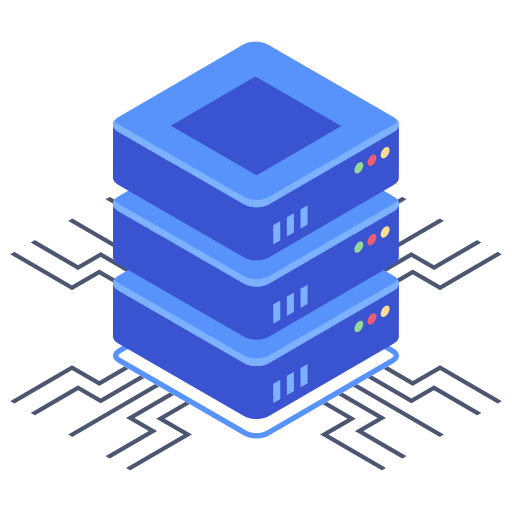Setting up a professional email address with your domain name is crucial for establishing a credible online presence. It adds a layer of professionalism that a generic Gmail or Yahoo address simply can’t match. Fortunately, Bluehost, a popular web hosting provider, makes this process relatively straightforward. This guide will walk you through the steps, ensuring you have your customized email up and running in no time.
Accessing Your Bluehost Email Settings
The first step is to log in to your Bluehost control panel. This is your central hub for managing all aspects of your hosting account. Once logged in, you should see a variety of options. Find the section dedicated to email – often labelled “Email & Offices” or something similar. The exact location might differ slightly depending on your Bluehost control panel version.
Locating the Email Management Interface
After clicking on the email section, you’ll be taken to an interface specifically for managing your emails. This is where you’ll create new email accounts, manage existing ones, and configure various settings. This section provides a centralized location to handle all aspects related to your email service.
Creating Your Professional Email Account
Now that you’ve located your Bluehost email management interface, it’s time to create your professional email account. You’ll typically see a button or link that says “Create,” “Add,” or “New Account.” Clicking it will reveal a form to fill in the necessary details.
Filling in the Required Information:
- Email Address: Enter the desired email address. This should follow the format “yourname@yourdomain.com.”
- Password: Choose a strong and secure password. Remember to keep it safe and avoid reusing it for other services. I personally use a password manager.
- Confirm Password: Re-enter your password to confirm.
- Storage Space: Bluehost usually allocates a specific amount of storage space for your email account. Check this and select if you need to vary this based on your expected email volume.
Once you’ve carefully filled out this information, review it one last time before clicking the “Create” or “Add” button. This action will finalize the creation of your new professional email account.
Configuring Your Email Client:
Creating the email account on the Bluehost server is only half the battle. You’ll also need to configure your email client (like Outlook, Thunderbird, or Apple Mail) to access your newly created inbox. This involves setting up the correct incoming and outgoing mail server settings.
Essential Email Client Configuration Steps:
- Incoming Mail Server (IMAP or POP3): Bluehost usually provides both IMAP and POP3 options. IMAP allows you to access your emails from multiple devices simultaneously, while POP3 downloads them to your device. Bluehost will provide the correct server addresses (often something like mail.yourdomain.com).
- Outgoing Mail Server (SMTP): Your outgoing mail server is also provided by Bluehost and will usually share the same address as the incoming mail server (for many servers it will have the same address as the incoming mail server).
- Port Numbers: The port numbers for IMAP, POP3, and SMTP are also critical. I always double-check my port numbers.
- Security Settings: Ensure you enable SSL/TLS encryption for secure communication. This will protect your email data during transmission.
Your Bluehost control panel, usually within the email management section, will provide the precise settings required for your email client. You should carefully refer to the instructions that Bluehost provide.
Troubleshooting and FAQs
If you encounter problems during the setup process, consult Bluehost’s support documentation. Their knowledge base usually contains helpful articles and troubleshooting tips. You can also contact their customer support team directly, which is often effective via live chat or phone.
Common Questions:
Q: My emails aren’t sending. What should I do?
A: Double-check your outgoing mail server settings, port numbers, and security settings (SSL/TLS). Also, make sure your password is correct. If problems persist, contact Bluehost support.
Q: Can I forward my emails to another address?
A: Yes, many email clients and mail providers, including Bluehost, support email forwarding. This feature allows you to automatically route incoming emails from your Bluehost address to an alternative address (such as a personal Gmail account).
Q: What if I forget my password?
A: Most email providers, including Bluehost, offer a password reset feature. Follow the instructions through your Bluehost control panel or email interface to regain access to your account. My recommendation is to use a password manager.
Setting up a professional email address through Bluehost is a relatively simple process once you understand the steps involved. By following these instructions carefully and referring to Bluehost’s supporting documentation, you can successfully establish a professional email presence that enhances your online credibility and brand image. Remember to always prioritize security by using a strong password and enabling appropriate security features.