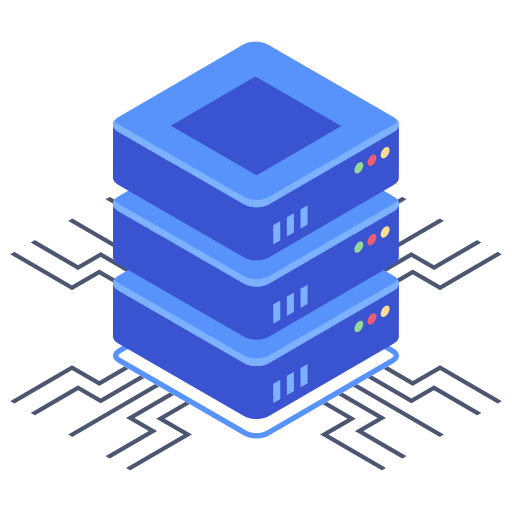Bluehost, a popular web hosting provider, offers a robust platform, but bolstering its inherent security with strategically chosen plugins is crucial for maintaining a safe online presence. Ignoring website security can lead to devastating consequences, from data breaches to complete site takedowns. This guide explores how to enhance your Bluehost website’s security using effective plugins and best practices. I’ve personally used many of these solutions and can attest to their efficacy.
Essential Security Plugins for Bluehost
Several plugins stand out for their comprehensive security features. Choosing the right one depends on your specific needs and technical expertise. Here are some top contenders:
- Wordfence Security: A widely recognized and highly-rated plugin, Wordfence offers a firewall, malware scanning, login security enhancements, and real-time threat monitoring. Its comprehensive suite makes it a great all-in-one solution.
- Sucuri Security: Known for its powerful website security features including a website application firewall (WAF), malware scanning, and security hardening, Sucuri provides robust protection against various threats. Its cloud-based protection goes beyond what many other plugins can offer.
- iThemes Security Pro: This plugin excels in providing granular control over various security aspects, allowing for customized security measures. It offers a strong feature set, including two-factor authentication and file change detection.
- All In One WP Security & Firewall: A user-friendly option for those new to website security, this plugin simplifies the process of setting up basic security measures like strong passwords and file permissions. It’s a good starting point for beginners.
Choosing the Right Plugin: Factors to Consider
Selecting the right security plugin involves careful consideration of several factors. Don’t just pick the first one you see – research is essential. My recommendation is to understand the features each provides. It’s important to assess if the functionality aligns with your current technical capabilities and budget. Free plugins often provide a good starting point, while paid options usually offer more comprehensive features and support.
- Ease of Use: Consider your technical proficiency. A simple plugin might suffice for basic security, whereas a more complex one might be needed for advanced protection.
- Features: Identify your specific security needs. Do you need a firewall, malware scanning, or login protection? Some plugins focus on specific areas while others offer a broader range of features.
- Performance Impact: Plugins can consume server resources. Test plugins thoroughly on your website to ensure they don’t negatively impact loading times or overall site performance. A slower website is detrimental to search ranking and user experience.
- Cost: Weigh the cost of a paid plugin against its features and support. Many plugins offer free versions, but often the paid versions offer extensive support, regular updates, and additional features.
Beyond Plugins: Additional Security Best Practices
While plugins are crucial, implementing additional security measures further strengthens your website’s defenses. It’s a multi-layered approach. Think of these measures as strengthening the walls and adding extra locks to your digital property.
- Strong Passwords and Two-Factor Authentication: Use unique and complex passwords for all accounts associated with your website, including administrative access, FTP, and email accounts. Enable two-factor authentication whenever possible for enhanced security.
- Regular Backups: Regularly back up your website files and database. This allows for quick recovery in case of a security breach or other unforeseen events. Consider automatic backup solutions for convenience and reliability.
- Keep Software Updated: Ensure your WordPress installation, plugins, and themes are always updated to their latest versions. Updates frequently address security vulnerabilities, protecting you from exploits.
- Limit Login Attempts: Configure your website settings to limit the number of unsuccessful login attempts. This helps prevent brute-force attacks.
- HTTPS Configuration: Use HTTPS to encrypt communication between your website and visitors. This protects sensitive information like passwords and payment details. Bluehost typically provides easy setup for HTTPS.
Frequently Asked Questions
Here are a few frequently asked questions regarding website security on Bluehost:
Q: Is it necessary to use multiple security plugins?
A: Generally, using multiple security plugins is not recommended, as they can conflict with each other, potentially causing performance issues or even security vulnerabilities. It is better to choose one comprehensive security plugin that’s fully updated and supported.
Q: How often should I scan my website for malware?
A: Regularly scanning your site for malware is crucial. How often depends on your risk assessment and tolerance. It’s advisable to perform scans at least monthly, but more frequent checks – even daily – are preferable if you’re managing a high traffic or sensitive site.
Q: What should I do if I suspect a security breach?
A: If you suspect a security breach, immediately take action. Restore backups, change all passwords, perform a thorough malware scan, and contact your web hosting provider (Bluehost) for support. Investigate the breach and understand how it happened to prevent future attacks.
By implementing these suggestions and choosing a plugin that suits your needs, you can significantly strengthen your Bluehost website’s security posture, reducing the risk of attacks and keeping your valuable data safe. Remember, proactive security measures are paramount to a thriving online presence.