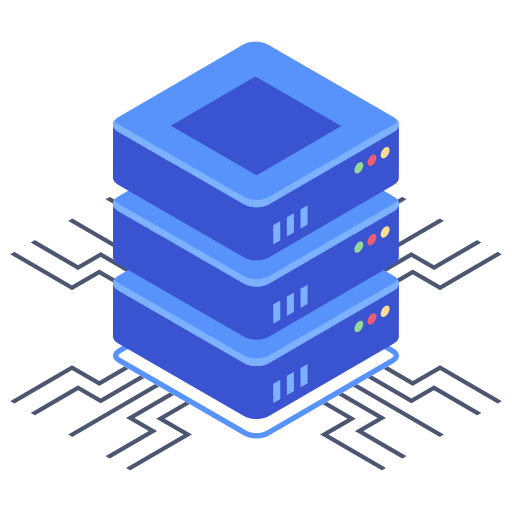Setting up a website can feel like navigating a minefield. You pour your heart and soul into creating the perfect online presence, only to worry about breaking something with a simple update or plugin installation. This is where a staging environment becomes invaluable, a safe space to experiment and test changes before deploying them to your live website. But is Bluehost’s staging environment user-friendly? Let’s dive into the details and find out if it simplifies the process for even the most tech-challenged website owner.
Accessing and Setting Up Your Bluehost Staging Site
Bluehost provides a straightforward method for creating a staging environment. The process is generally well-integrated within their control panel, making it relatively simple to set up. You typically won’t need advanced technical knowledge; however, familiarity with the Bluehost control panel will certainly prove beneficial. I found the instructions presented in the Bluehost documentation to be helpful, although some users might benefit from a video tutorial.
Step-by-Step Guide (Simplified)
- Log in to your Bluehost control panel.
- Locate the staging site tools (the exact location might depend on your Bluehost plan).
- Click the option to create a staging site. You’ll be prompted to select the correct domain or subdomain.
- Bluehost usually handles the creation of the staging site automatically, cloning your live site’s files and database.
- Once created, you’ll have a mirrored copy of your live website where you can test changes.
Testing and Implementing Changes in Your Bluehost Staging Environment
The true test of a staging environment’s usability lies in its effectiveness for testing. Bluehost’s system mirrors the live site exceptionally well. Making changes on the staging site feels just like working on the live version, offering a worry-free environment to experiment with themes, plugins, and content updates.
Testing Specific Scenarios
- Plugin Updates: Safely test plugin updates on the staging site to identify potential conflicts or malfunctions before impacting your live site.
- Theme Changes: Experiment with different themes, making sure they work correctly with your overall site structure and content without risking your live site’s functionality.
- Content Edits: Edit and rearrange your content, test different layouts and designs, all without a worry in the world of accidentally altering anything on your live site.
Once you’re satisfied with the changes you’ve made on your staging site, Bluehost offers a simple mechanism to “push” or deploy those changes to your live site. This process effectively updates your live site with the improvements or modifications you’ve tested. This makes the entire process seamless and efficient.
Frequently Asked Questions
How long does it take to create a Bluehost staging site?
Creating a staging site on Bluehost is generally a quick process. Depending on the size of your website, and the speed of your server, I typically found the process completed in under 10 minutes. You’ll get a notification when the process finishes, and you can then start testing.
What happens to my staging site after I’m finished?
Once you’ve pushed your changes to your live site and no longer need the staging area, you can delete it through your Bluehost control panel. It’s crucial to remember that deleting your staging site removes all the files and data, confirming you have successfully migrated everything you needed to your live site before deletion. This cleans up resources and prevents unnecessary costs associated with the extra site.
Can I use my staging site for client demonstrations?
While the staging site primarily serves for you to test modifications before putting them live, using it in addition for client demonstrations might be possible. However, my recommendation would be to use an entirely separate environment for showcasing your work to clients. Keeping a clear distinction between your testing environment and a client demonstration environment is a best practice for clear communication and project management.
Conclusion
Bluehost’s staging environment is a relatively user-friendly tool that significantly reduces the risk of impacting your live website during updates or modifications. The intuitive interface and straightforward procedures make it accessible to users of all technical skill levels. While minor adjustments to the platform could enhance usability for certain users even further, the core function of secure testing and seamless deployment of changes creates a valuable asset for any Bluehost user.